27 personlige Links
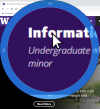
The Pointing Magnifier is a cursor replacement designed to reduce the need for fine motor control. It is also useful in getting a close look at any region of the screen without losing the surrounding context, which has been useful to graphic designers and people with low vision. With the Pointing Magnifier, the usual mouse cursor is replaced by a semi-transparent circular "area cursor."
How does the Pointing Magnifier compare to the built-in Windows Magnifier?
Windows Magnifier has three modes: lens, docked, and full screen. All three are primarily directed towards people with low vision, as they each make some or all of the screen larger. But they do not make pointing at on-screen targets any easier. In technical terms, the Windows Magnifier magnifies the visual space of the screen, but not the motor space in which the user moves. So on-screen targets are the same size as they always were, even if they look bigger. With the Pointing Magnifier, both the visual space and the motor space are magnified, making on-screen targets not only look bigger to the eye, but feel bigger to the hand. This feature makes pointing at on-screen targets much easier with the Pointing Magnifier.
And for my primary use - Windows Magnifier will not work when screensharing for instance in MS Teams
Presentation utility for zooming and drawing on the screen.
From Microsoft Sysinternals
ZoomIt is a screen zoom, annotation, and recording tool for technical presentations that include application demonstrations. ZoomIt runs unobtrusively in the tray and activates with customizable hotkeys to zoom in on an area of the screen, move around while zoomed, and draw on the zoomed image. I wrote ZoomIt to fit my specific needs and use it in all my presentations.

